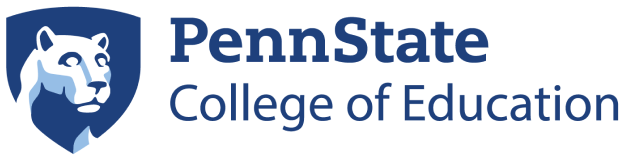Carrara Education Technology Center (CETC)
For issues impacting your ability to work and requiring prompt attention, please click the Technical Support Incident link.
For general inquiries or requests that don’t require immediate assistance, please use the support request links in the HELP grouping below.
Technical Support Incident
The Carrara Education Technology Center strives to lead by providing exceptional customer support, driving innovation in information technology, and inspiring the creative use of IT resources to transform learning and operations within the College of Education, across Penn State, and throughout the community.
The mission of the Carrara Education Technology Center is to provide trusted consultation, knowledgeable support, and valuable training to the Penn State College of Education community. We support the advancement of education through secure, innovative, and effective use of technology.
Our IT group will be an ongoing and supportive community built on trust that fosters collaboration, innovation, and strategic creativity, to provide strong IT leadership for the University.
About Us
The Carrara Education Technology Center (CETC) manages the College of Education's comprehensive IT infrastructure, covering the Chambers, Keller, Cedar, and Rackley buildings. Our team oversees the administration of desktops, laptops, mobile devices, servers, printers, and peripherals, along with the network that ensures seamless connectivity. We provide technical support through walk-in services, scheduled appointments, our online helpdesk, phone, or email. The College operates in a multi-platform environment, supporting both macOS and Windows systems, as well as a range of mobile devices.
The CETC is dedicated to serving as a model of excellence in customer service and technical support, ensuring that Penn State's IT goals and strategic plans align with the College of Education’s vision. We foster collaboration and deliver services that meet the evolving academic and administrative needs of the College, university, and broader community.
IT Manager
Jody Harpster
IT Manager
![]() 232 Chambers Bldg
232 Chambers Bldg
IT Staff
Allen Clouser
Systems Administrator
![]() 231 Chambers Bldg
231 Chambers Bldg
IT Staff
Drew Stodart
Systems Administrator
![]() 231 Chambers Bldg
231 Chambers Bldg
IT Staff
Caden Summers
IT Support Specialist
![]() 231 Chambers Bldg
231 Chambers Bldg
🛠 Incident Forms
Use these forms to report technical problems such as broken hardware, software issues, or network outages.
Carrara Education Technology Center (CETC)
Technical Assistance Form
231 Chambers
Building
University Park, PA, 16802
Phone: (814) 865-0626